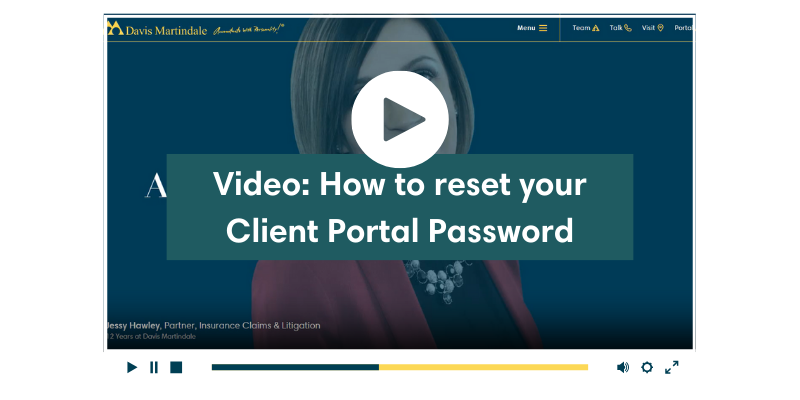How to Use Our Client Portal


To log in to the Client Portal click “Portal” at the top right of your screen right now.
Watch our how to use the Client Portal video. The tour includes logging in, updating your password, uploading files, creating folders and logging out.
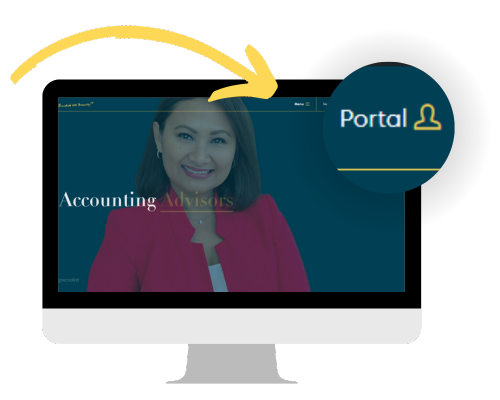

Please use the ‘Forgot Password’ link on the client portal login page to reset your password. If you have not set-up your account or if you have questions/answers, please contact our office at portal@davismartindale.com.
- You will be prompted to change your password upon entering the portal for the first time. Your current username and password can be found within the email that we sent to you notifying you that your portal account was ready.
- Once you are logged in you can enter your current password and change/confirm a new password as well as update your forgot password questions.
- Future changes can be made in “My Profile” area.
Creating Digital Files – There are two options to prepare your receipts and documents:
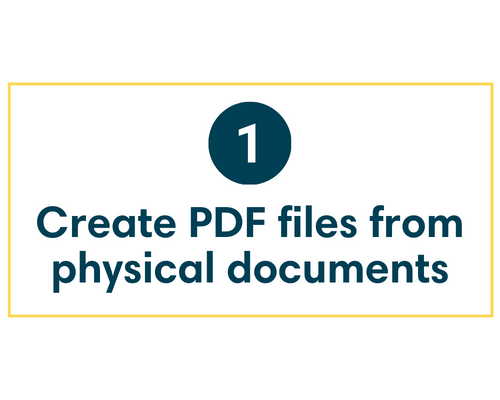
- Scanner: Use a scanner to save a PDF to your computer. You can change images to PDF’s using free tools such as Foxit Software, Small PDF, JPG2.
- Phone: Use your smart phone to take a photo of your documents in PDF. Photos can be taken in PDF using special Apps. Download on your phone from the app store. There are many apps available including Camscanner, FineScanner, Genius Scan, Microsoft Lens, Scan Guru, and Turboscan.
- iPhone or iPad: Use the ‘Notes App’ on your device as a scanner. Open a new note, press the camera button, the option to scan document will pop up.
- Bank Statements: Your bank offers the ability to download PDF’s of your statements directly from the website without the need for additional software.
- Electronic Signatures: To sign PDF documents electronically – try these how to videos Adobe Acrobat Reader or iPhone/iPad/iPod touch.
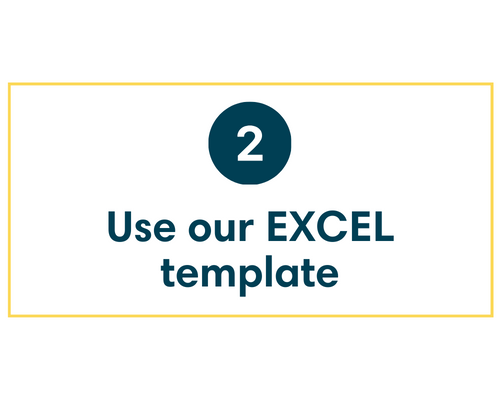
- Use our EXCEL template to summarize your business expenses, then upload the spreadsheet to the portal.
- Download our EXCEL template here or you can find the EXCEL template under “How do I create digital files?” on our Client Portal Resources page.

- After your documents are prepared as above, log into the portal and upload your documents from your computer or smart phone.
- Upload multiple documents at once where possible.
- You will receive confirmation email listing documents successfully submitted.
Other FAQs
Should you use the Client Portal instead of email?
Yes. The Client Portal should be used for all electronic transfers of your personal information.
- The portal uses the latest TLS communication protocol allowing you to securely login, upload and retrieve documents. Shared documents are encrypted in transit using advanced algorithms, preventing unwanted parties from intercepting your sensitive information.
- The portal saves you time by allowing you to import your personal tax information directly to us. You are also able to share files that are too large to email from programs like QuickBooks.
How long will your documents be available on the Portal?
Documents shared by Davis Martindale will be available for a period of 1 year. Please remember to keep a copy of your documents within your own files.
Why can’t you see the documents you uploaded?
- Documents submitted to Davis Martindale will be displayed until our team accepts them.
- You will no longer see your documents once we have accepted them. You do not need to resubmit.
- Please remember to keep a copy of your documents within your own files.
If you are having trouble with your browser or device
- Ensure you are using the latest version of web browser. Choose an alternate browser if you experience errors or pages do not load. Please note, Chrome is a known browser for issues and we recommend using an alternate browser, where available.
- Some mobile devices, like cell phones and tablets, may experience difficulties due to devise securities.
- Switch to laptop or desktop as alternate.